What is Media Library?
Storefries Media Library makes it easy for you to upload, store, and manage all your media in one place.
Upload Media from File Manager:
With the Media Library, you can store and manage your visual content in one place. Here’s how to upload content
from File Manager to your Media Library.
- In upload media file from the file Manager.
- Select the media you want to upload to your Media Library.
- Click Select to upload the media.
- Drag photos,gif and videos from your desktop and drop them directly into storefries on the web.
- Images and Gif 5MB only allowed and Video 20MB only allowed.
To upload media to the Library from your Desktop:
- Go to Library page.
- Tap on the Upload media on top-right corner.
- Add canva image to Library and click the image to migrate canva post directly.
Media Format Requirements:
Each social platform supports different media sizes, formats, and resolutions.
Important:
Free plans You can upload Media up to 100MB.
Basic Plan can Upload Media Size upto 5GB and Pro plan can Upload Media size Upto 20GB in the Media Library.
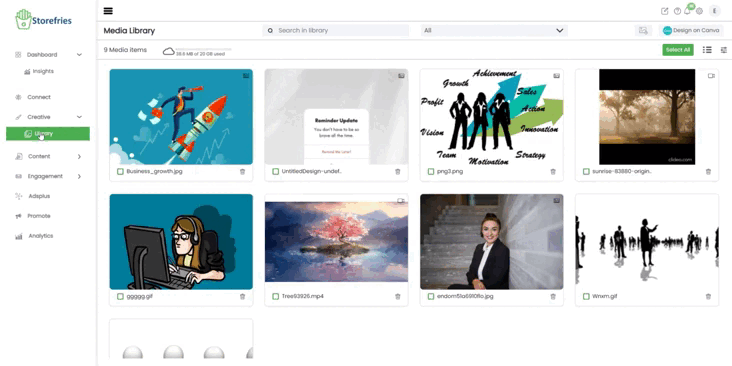
Media Requirements:
- Image format can be in Particular Size.
- It Can be supported file type : JPEG, PNG, &JPG for images.
- Add GIF and videos also.
- Image Size and GIFs size 5MB only allowed.
- For Video You can add 20MB media Size.
Edit Media items from your Media Library:
- Go to Library.
- Click the Upload Media Items either its Picture, Gif, or Video.
- Now You can Edit the name.
- Click Update the Media name.
Delete Media Items from your Media Library:
- Go to Library.
- In Library all Media items will be displayed.
- Each Media Item can be deleted Individually.
Create a new folder and Grid and list view:
Folder:
- Click top- right corner from the library page Menu icon.
- Click to new folder to create and add folder ,then upload media items in that folder.
- Click to Publish from the folder.
- click to move folder Media items from one folder to another or delete folder.
Note: To select all it shows media format for images,Gif and videos.
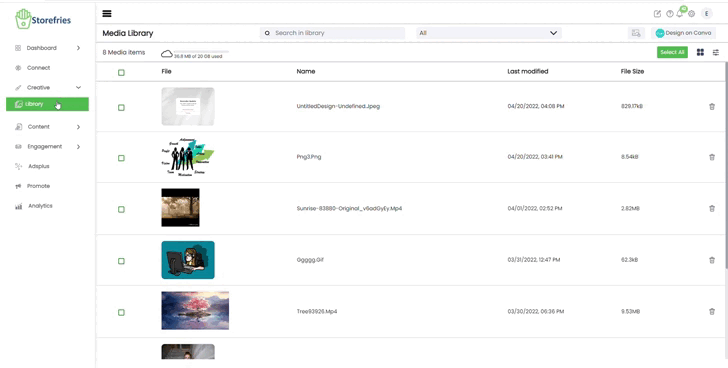
Grid and list view:
In storefries on the web, go to Media Library in the top-right corner default grid view icon present the we have to change in the top right corner, click on the list view icon In the Size column.
Your default timezone can be the timezone you are based in, or the timezone for media Library also.
- From storefries on the web, Go to Settings.
- Select time for your Scheduled Timezone under Preferences.
- Click Edit.
- Choose your desired timezone, then click Scheduled post.
- In list view timezone has to be mentioned in the left side of the post.
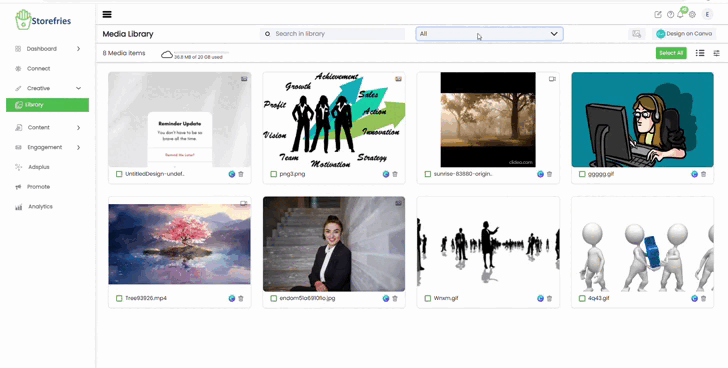
Page Views:
